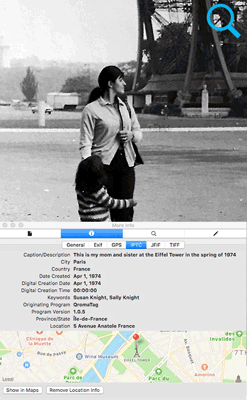Traditionally, the standard lens (1x) that QromaScan uses was always in a fixed position. Starting with the iPhone X, Apple began changing the position of the standard lens. On iPhones with a two or three lens confgurations, you may need to make a slight adjustment to QromaScan's foam bar to achieve full support. On iPhones with two or three lens confgurations, the standard (1x) lens is on the bottom. Follow these steps to move the foam bar to make your QromaScan Lightbox compatible with your phone:
1. Assemble your LightBox and plug in the lights.
2. Grasp the foam bar from both sides, and gently rock it back and forth until it detaches from the LightBox
3. Slide your iPhone into the LightBox and open the QromaScan app to scan mode. Move the iPhone so that it can see clearly to the bottom of the LightBox.
4. Return the foam bar to where the top of your iPhone sits so the foam bar acts as a stopper and allows your phone to be perfectly aligned with the scanner. The foam bar should still be sticky, but you can also apply a small amount of glue or double stick tape to secure it.
-
Flip for It!
Use the TIFF option when you scan the important notes on the back of your photos, and QromaScan automatically creates a MultiPage TIFF that will keep the front and back of the photo together in a single file.
-
Tree Friendly
Import your family tree through a GEDCOM file, then easily tag the relatives in your photos using voice recognition.
-
Simultaneous TIFF + JPEG Capture
Capture in TIFF, JPG or both simultaneously. TIFF files use the same photo metadata as JPEG and contain lossless color information so you can migrate your images to next generation formats without quality loss.
-
In App Metadata Editor
Sometimes you don’t know the exact date, place, or even a person in a photo. QromaScan’s built in Metadata Editor makes it easy to fine tune the details later.
-
Location Location Location
Easily tag photos to their precise location, either by using Natural Language Tagging or with the built in Map tool.
-
Cloud Sync Enabled
Turn on iCloud Drive or Dropbox support and see your images on your computer almost instantly. Edit the images with your favorite editor on your computer, and the changes come right back to QromaScan.